Setup for an Auto-complete Field
First collect the values that are valid for a particular field. Now open the Doc Type in which the index value resides. Under the header ‘Field Option Values List’ enter the list of values. A semicolon is used to separate the list of values. See the ‘Field Option Values List’ column entry below.
First collect the values that are valid for a particular field. Now open the Doc Type in which the index value resides. Under the header ‘Field Option Values List’ enter the list of values. A semicolon is used to separate the list of values. See the ‘Field Option Values List’ column entry below.
Screenshot #1:
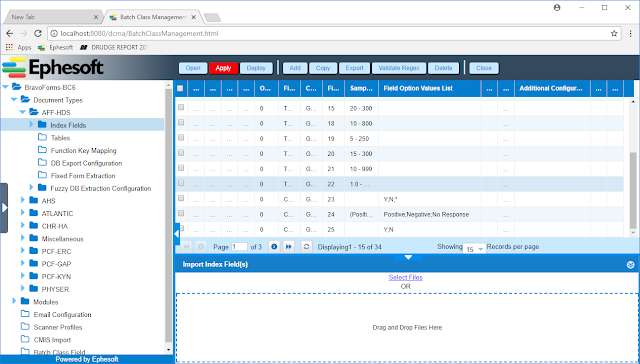
Now look for the header label ‘Field Type’.
Select the value ‘Combo’. See the entry in the 'Field Type' column below. Apply your changes and you can test the results.
Screenshot #2.
Screenshot #2.
Interacting with an Auto-complete Field
Open a batch file in the Validation module that matches the Doc Type where you added your list of values. Tab down to the field where you entered your list of values. Once there enter a character or two that match the first few characters for the value you want applied to this field.
NOTE: It is NOT case sensitive.
Once you see your value appear at the top of the list simple hit your Down Arrow Key and this value will be used to populate this field. Pressing the tab key will take you to the next field. This is simple change that can greatly decrease the processing time associated with a Doc Type within the Ephesoft application.
Open a batch file in the Validation module that matches the Doc Type where you added your list of values. Tab down to the field where you entered your list of values. Once there enter a character or two that match the first few characters for the value you want applied to this field.
NOTE: It is NOT case sensitive.
Once you see your value appear at the top of the list simple hit your Down Arrow Key and this value will be used to populate this field. Pressing the tab key will take you to the next field. This is simple change that can greatly decrease the processing time associated with a Doc Type within the Ephesoft application.


No comments:
Post a Comment